LinuxGSM server ( https://linuxgsm.com/ ) is a bunch of server scripts which allows you to simply run multiple game server on your Linux. It’s really awesome and if it supports your game I really recommend it to you.
The problem is that ProjectZomboid allows to be bind only to 1 IP, in this tutorial we will take a look at:
How make PZ LinuxGSM server available on all network interfaces.
Our problem is that we are running Project Zomboid server on a a machine which has 2 network interfaces ( 1x hamachi, 1x local network) problem is that free Hamachi supports only up to 5 computers. And if you bind the server to one IP it’s not accessible from the second one. We want to be able to connect to the server with both IPs.
We will take a look how we can “fix” this using Nginx reverse proxy. Btw we could do it also using iptables or maybe some other way.
This tutorial can be applied in general on any game server but it describes Project Zomboid specific ports.
Please note that setting up the server ip as 0.0.0.0 or 127.0.0.1 doesn’t work.
First let’s take a look at our server IPs using command ip -4 address
root@ubuntu:/var/log/nginx# ip -4 address
1: lo: <LOOPBACK,UP,LOWER_UP> mtu 65536 qdisc noqueue state UNKNOWN group default qlen 1
inet 127.0.0.1/8 scope host lo
valid_lft forever preferred_lft forever
2: eth0: <BROADCAST,MULTICAST,UP,LOWER_UP> mtu 1500 qdisc mq state UP group default qlen 1000
inet 10.0.11.59/22 brd 10.0.11.255 scope global eth0
valid_lft forever preferred_lft forever
4: ham0: <BROADCAST,MULTICAST,UP,LOWER_UP> mtu 1404 qdisc pfifo_fast state UNKNOWN group default qlen 1000
inet 25.88.158.20/8 brd 25.255.255.255 scope global ham0
valid_lft forever preferred_lft forever
As you can see our server is listening on 2 IPs, 10.0.11.59 and 25.88.158.20 , let’s select one and set it up as our “main” IP for the server.
Setup your main IP on your server
Edit your lgsm config file using your favorite editor vi or nano (location might be different)
vi /home/pzserver/lgsm/config-lgsm/pzserver/common.cfg
Change the config ip to your main IP:
...
## Server Start Settings | https://github.com/GameServerManagers/LinuxGSM/wiki/Start-Parameters
ip="25.88.158.20"
adminpassword="adminpassord"
servicename="mygame"
fn_parms(){
parms="-ip ${ip} -adminpassword \"${adminpassword}\" -servername ${servicename}"
}
...
Restart your server using command ./pzserver restart
Check that you can connect to your server. So far this is basic settings. We haven’t done anything special.
Install NGINX
Just install NGINX server on your system. This guide is pretty nice:
https://www.digitalocean.com/community/tutorials/how-to-install-nginx-on-ubuntu-16-04
Basically all you have to do is:
sudo apt-get update sudo apt-get install nginx -y
Configure the NGINX proxy server
Edit the config file for the nginx which should be located at /etc/nginx/nginx.conf , you can leave the default settings there.
Now the PZ is using UDP port 16261 for server handshake. More info about ports here https://pzwiki.net/wiki/Multiplayer_FAQ#Windows
We need to redirect this port from our second IP to the main one where the server is running.
Just add to the config this part:
stream {
server {
listen 10.0.11.59:16261 udp;
proxy_pass 25.88.158.20:16261;
}
# PZ Guide is saying that it's necessary TCP but it's working without the redirect
# server {
# listen 10.0.11.59:16262;
# proxy_pass 25.88.158.20:16262;
# }
}
Note about TCP redirect. It might be necessary to redirect also TCP ports but it’s working for me so far without it. If you run into problem check out the link describing the TCP.
Now just restart the nginx service service nginx restart
Conclusion
Now you should be able to access the server using both IPs
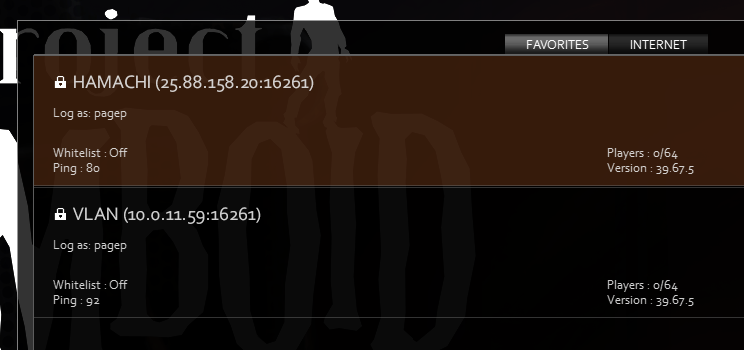
Btw note that if you changed the IP you will have to migrate the folder of your character located on your computer.
So copy the folder
C:\Users\pagep\Zomboid\Saves\Multiplayer\25.88.158.20_16261_pagep
into
C:\Users\pagep\Zomboid\Saves\Multiplayer\10.0.11.59_16261_pagep
(change the location based on your IPs and your usernames)

0 Comments